Troubleshooting Pactus Node
Below, we have identified a series of issues that might interfere with the node’s execution process. By reviewing each of the following points, you can resolve network connectivity or other related problems.
NTP (Network Time Protocol) is not enabled
Network Time Protocol (NTP) is an internet protocol used to synchronize with computer clock time sources in a network.
If your system or server clock is more than 5 to 10 seconds ahead or behind,
it will cause interference with your node on the network and may also
reduce your availability score, preventing you from receiving rewards.
Therefore, make sure to check that your system or server clock is fully synchronized and that NTP is enabled.
- Run
cmdwith run as administrator. - Check if NTP is enabled
w32tm /query /statusIf this command result is The following error occurred: The service has not been started. (0x80070426),
follow step 3 for enable and sync ntp.
- Unregister w32time with
w32tm /unregister
W32Time successfully unregistered.- Then register w32time again
w32tm /register
W32Time successfully registered.- Now start w32time service
net start w32time
The Windows Time service is starting.
The Windows Time service was started successfully.- Check NTP status
w32tm /query /status
Leap Indicator: 3(not synchronized)
Stratum: 0 (unspecified)
Precision: -23 (119.209ns per tick)
Root Delay: 0.0000000s
Root Dispersion: 0.0000000s
ReferenceId: 0x00000000 (unspecified)
Last Successful Sync Time: unspecified
Source: Local CMOS Clock
Poll Interval: 10 (1024s)If Leap Indicator is not synchronized, please follow step 7.
- Set NTP pool
w32tm /config /manualpeerlist:pool.ntp.org /syncfromflags:manual /reliable:yes /update
The command completed successfully.- Update configuration
w32tm /config /update
The command completed successfully.- Sync system by command
w32tm /resync /rediscover
Sending resync command to local computer
The command completed successfully.- Now the local computer is currently synced with ntp pool.
Leap Indicator: 0(no warning)
Stratum: 3 (secondary reference - syncd by (S)NTP)
Precision: -23 (119.209ns per tick)
Root Delay: 0.7217312s
Root Dispersion: 8.1410050s
ReferenceId: 0xBC7D4007 (source IP: 188.125.64.7)
Last Successful Sync Time: 5/27/2024 11:05:14 PM
Source: pool.ntp.org
Poll Interval: 10 (1024s)- Run
terminal. - Check NTP status by
timedatectl status
Local time: Tue 2024-05-28 07:19:21 BST
Universal time: Tue 2024-05-28 06:19:21 UTC
RTC time: Tue 2024-05-28 06:19:21
Time zone: Europe/London (BST, +0100)
System clock synchronized: yes
NTP service: active
RTC in local TZ: noIf NTP service is not active and System clock synchronized is no please follow step 3.
- Enable NTP using
ntpq,chronyorsystemd-timesyncd.
Port P2P is open in local machine or server
One of the most important factors that causes interference with the node’s communication is the P2P input and output ports not being open. If you have a firewall, you should check this.
- Default Port for mainnet is:
21888 - Default Port for testnet is:
21777
You can check by online service for this port is open or close.
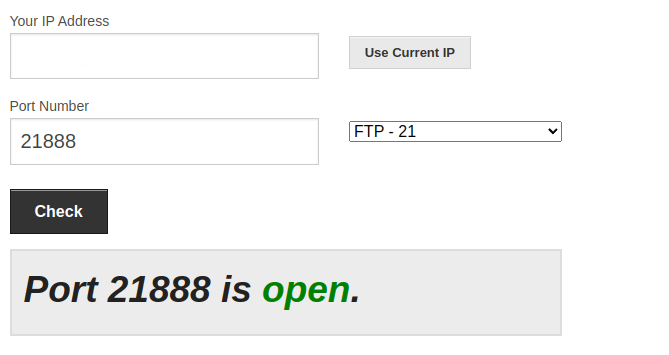
Avoid running node with the same validators on different machines
Do not attempt to run node with same validators on different machines,
as this will reduce the availability score of your validators.
Using UDP instead relay for sync
If your node encounters issues with synchronization in its default settings, you can use UDP.
- Example network configuration:
[network]
network_key = "network_key"
public_addr = ""
listen_addrs = []
bootstrap_addrs = []
max_connections = 128
enable_udp = true
enable_nat_service = false
enable_upnp = false
enable_relay = false
enable_relay_service = false
enable_mdns = false
enable_metrics = false
force_private_network = false